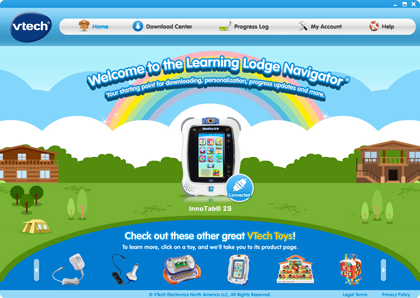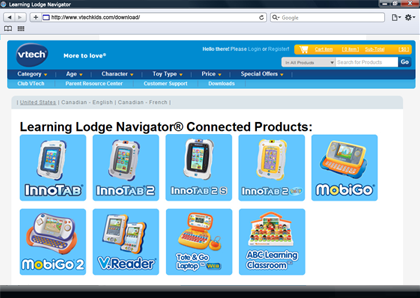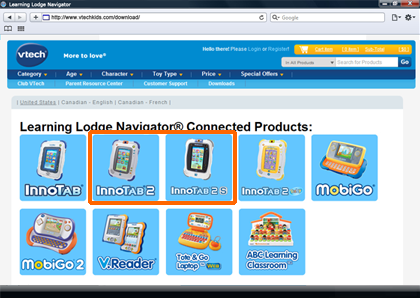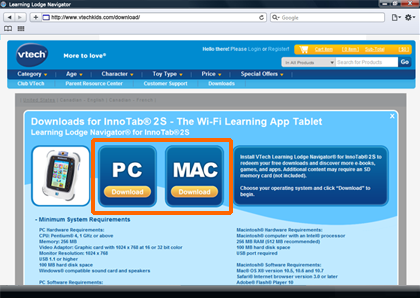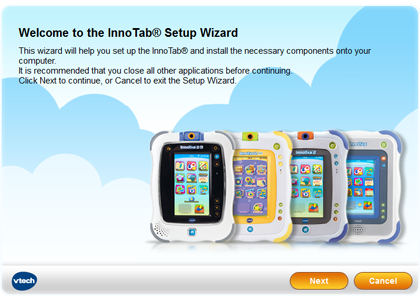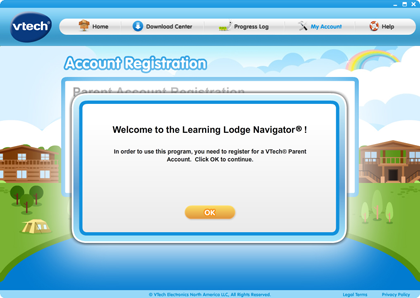The Learning Lodge ™ is the download manager designed for VTech® Web-connected toys. It enables users to download additional content online, add and remove files from corresponding learning toys, and execute functions that are created specifically for each Web-connected toy.
To register your toy on the Learning Lodge ™ , first you need to download and install the program on your computer. An internet connection is needed to download and use the Learning Lodge ™ .