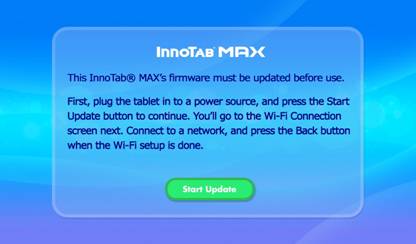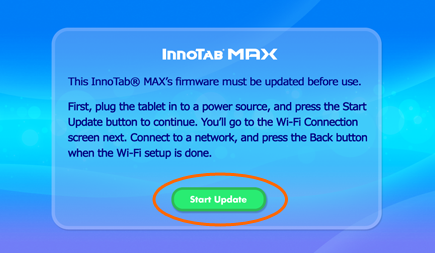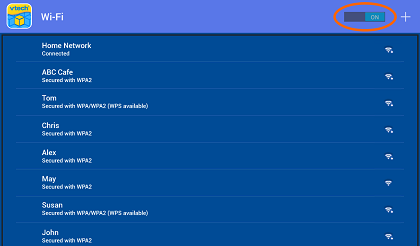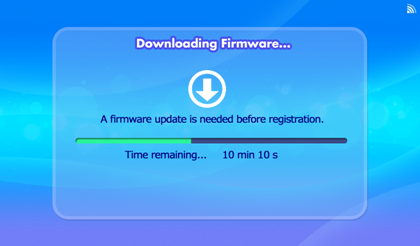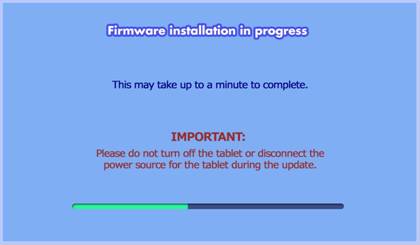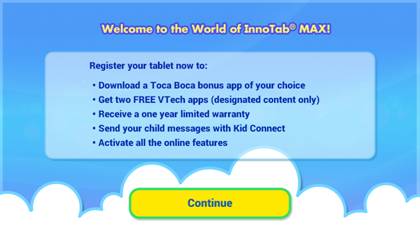Updating Your InnoTab Max® with the Latest Firmware
|
Introduction |
|
If you see the screen on
the left when turning on your InnoTab® MAX, the tablet must be updated before
use. Follow these steps to update your InnoTab® MAX firmware.
|
|
|
|
First, plug the tablet in
to a power source using the included USB cable and AC adapter, and touch the
Start Update button to continue.
|
|
|
|
You’ll
be asked to set up a Wi-Fi connection on the next screen. Make sure that
Wi-Fi is turned ON. Touch the network that you would like to connect to and
enter a password if needed. When
the connection is successful, you will see “Connected” below the network
name. Make sure the connection is successful and the signal strength is good.
Press the Back
arrow
|
|
|
|
The firmware update will
automatically begin downloading. Make sure the tablet remains connected to
the power source and that the Wi-Fi signal is strong. Wait until the download
is finished. (If the connection fails
or the Wi-Fi signal is poor, you may hold down the Power button
|
|
|
|
When the download is
complete, the firmware will be installed automatically. You will see a black
screen for a few seconds before the installation begins. Please wait. Do not turn off the tablet
or disconnect the power source during the firmware installation. Doing so may
damage your tablet and make it unusable. The installation will only
take a few minutes. Wait for it to finish. The tablet will restart
automatically when it’s finished.
|
|
|
|
Your InnoTab® MAX is now
ready to use! Please register your tablet to receive all the benefits and
activate all the online features.
|