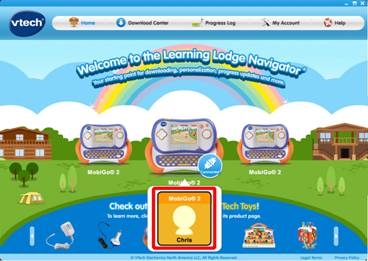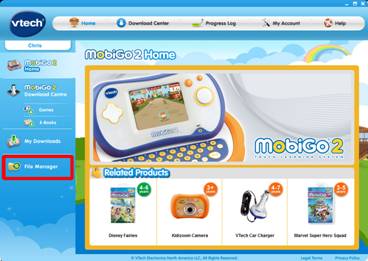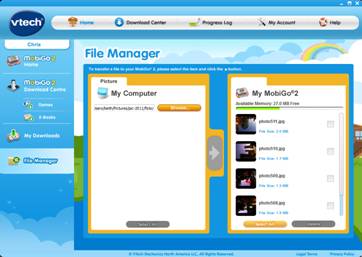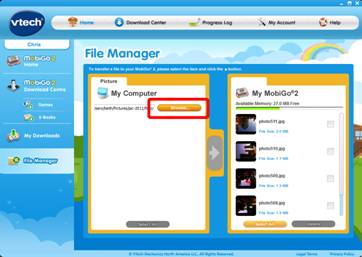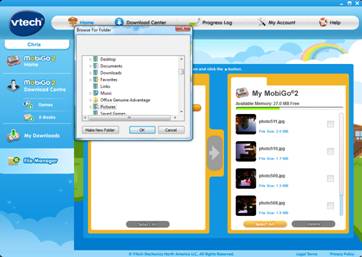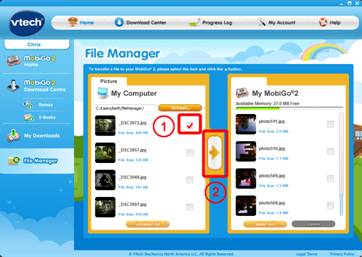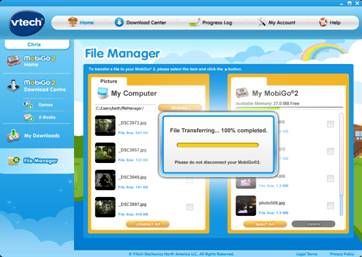|
Step 1
|
|
 If you have not already registered your MobiGo® 2 on Learning Lodge
Navigator®, you need to do so before trying to transfer your photos.
If you have not already registered your MobiGo® 2 on Learning Lodge
Navigator®, you need to do so before trying to transfer your photos.
Please confirm that your MobiGo® 2 is registered on Learning Lodge
Navigator® OR, if it is not, reference the VTech tutorial, "Registering
Your MobiGo® 2 on Learning Lodge Navigator®" before continuing.
|
|

Step 2
|
|
 Use the USB cable to connect your MobiGo® to the computer. To connect
the MobiGo®, first open the USB door cover on the bottom of the unit,
and insert the small end of the USB cable.
Use the USB cable to connect your MobiGo® to the computer. To connect
the MobiGo®, first open the USB door cover on the bottom of the unit,
and insert the small end of the USB cable.
|
|

Step 3
|
|
 Connect the other end of the cable to your computer's USB port.
Connect the other end of the cable to your computer's USB port.
|
|

Step 4
|
|
 Make sure that your computer is connected to the internet, and turn the
MobiGo® on. Learning Lodge Navigator® will automatically launch.
Make sure that your computer is connected to the internet, and turn the
MobiGo® on. Learning Lodge Navigator® will automatically launch.
|
|

Step 5
|
|
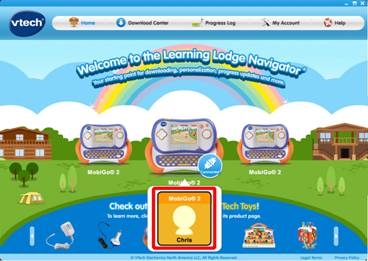 Click on your child's profile underneath the MobiGo® image on the
Learning Lodge Navigator®'s home page.
Click on your child's profile underneath the MobiGo® image on the
Learning Lodge Navigator®'s home page.
|
|

Step 6
|
|
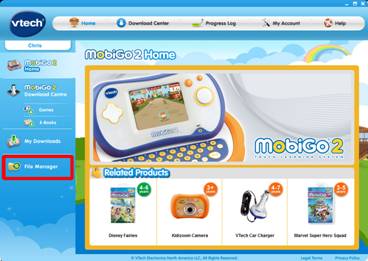 This will bring you to the MobiGo® 2 home page. Select File Manager
from the menu on the left.
This will bring you to the MobiGo® 2 home page. Select File Manager
from the menu on the left.
|
|

Step 7
|
|
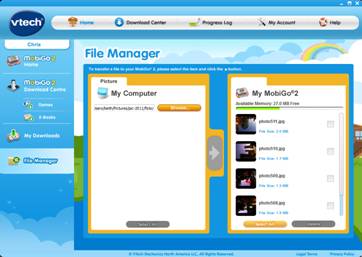 The File Manager can be used to transfer photos to and from your MobiGo®
2. Photos on your computer will be shown on the left. Photos on your MobiGo®
2 are shown on the right.
The File Manager can be used to transfer photos to and from your MobiGo®
2. Photos on your computer will be shown on the left. Photos on your MobiGo®
2 are shown on the right.
|
|

Step 8
|
|
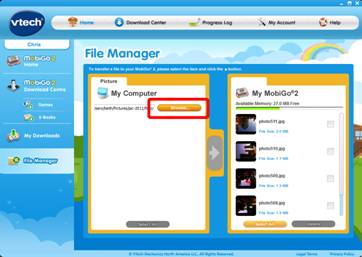 To locate the photos on your computer click the Browse button.
To locate the photos on your computer click the Browse button.
|
|

Step 9
|
|
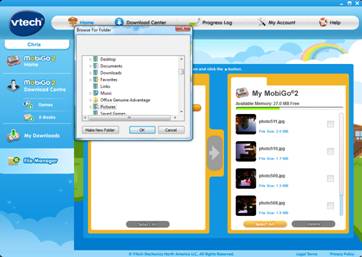 This will open a dialog box. Navigate to the folder that your pictures
are in. Select the folder and click OK to open it.
This will open a dialog box. Navigate to the folder that your pictures
are in. Select the folder and click OK to open it.
|
|

Step 10
|
|
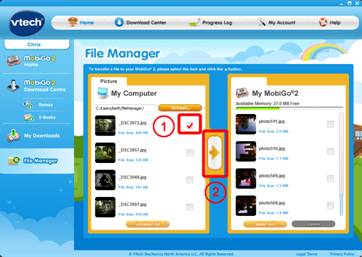 The pictures in the folder you selected will appear on the left. Check
the boxes next to the pictures you want to transfer. Then click the right
arrow.
The pictures in the folder you selected will appear on the left. Check
the boxes next to the pictures you want to transfer. Then click the right
arrow.
|
|

Step 11
|
|
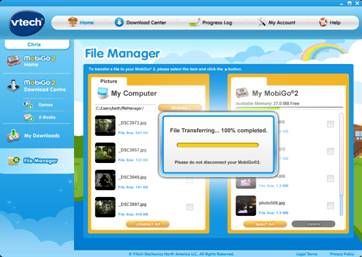 When the transfer is finished you can disconnect the USB cable. Select
Photos from the MobiGo® 2's main menu to enter the photo viewer. Enjoy
your photos!
When the transfer is finished you can disconnect the USB cable. Select
Photos from the MobiGo® 2's main menu to enter the photo viewer. Enjoy
your photos!
|
|
|