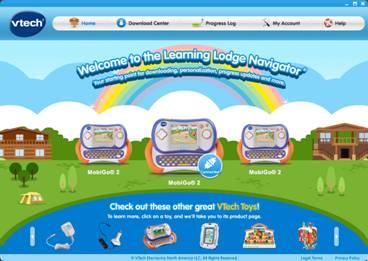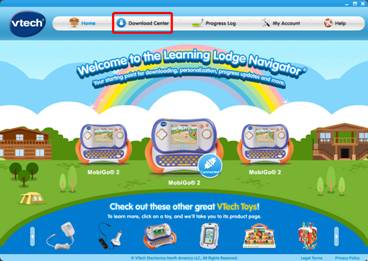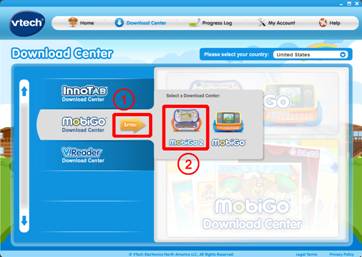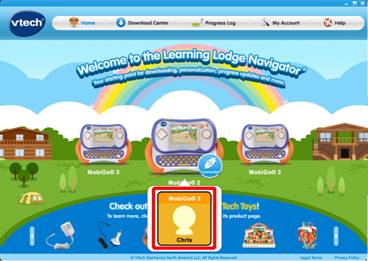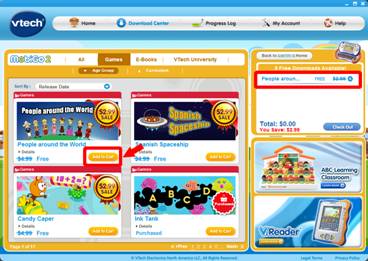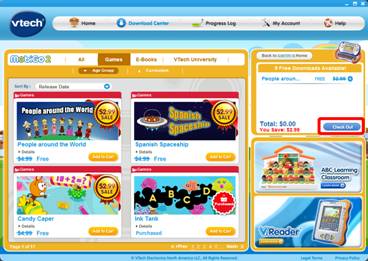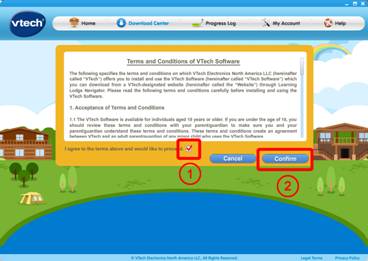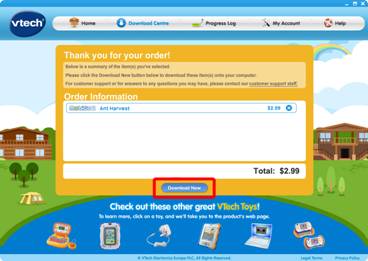|
Step 1
|
|
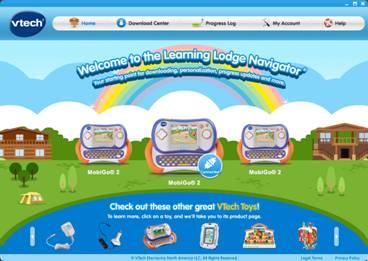 If you have not already registered your MobiGo® on Learning Lodge
Navigator®, you need to do so before trying to purchase or download
content.
If you have not already registered your MobiGo® on Learning Lodge
Navigator®, you need to do so before trying to purchase or download
content.
Please confirm that your MobiGo® is registered on Learning Lodge Navigator®
OR, if it is not, reference the VTech tutorial, "Registering Your
MobiGo® on Learning Lodge Navigator®" before continuing.
|
|

Step 2
|
|
 Use the USB cable to connect your MobiGo® to the computer. To connect
the MobiGo®, first open the USB door cover on the bottom of the unit,
and insert the small end of the USB cable.
Use the USB cable to connect your MobiGo® to the computer. To connect
the MobiGo®, first open the USB door cover on the bottom of the unit,
and insert the small end of the USB cable.
|
|

Step 3
|
|
 Connect the other end of the cable to your computer's USB port.
Connect the other end of the cable to your computer's USB port.
|
|

Step 4
|
|
 Make sure that your computer is connected to the internet, and turn the
MobiGo® on. Learning Lodge Navigator® will automatically launch.
Make sure that your computer is connected to the internet, and turn the
MobiGo® on. Learning Lodge Navigator® will automatically launch.
|
|

Step 5a
|
|
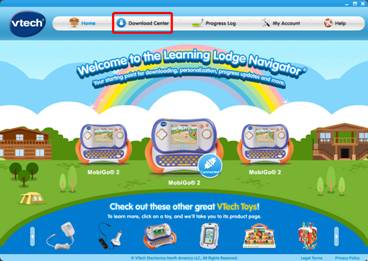 Go to the MobiGo® Download Center. The Download Center can be
reached in two ways.
Go to the MobiGo® Download Center. The Download Center can be
reached in two ways.
The first way is to click on Download Center in the top menu bar of the
Learning Lodge Navigator® home page.
|
|

Step 6a
|
|
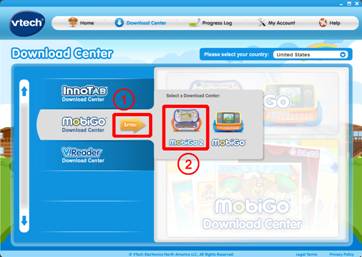 On the next page, scroll down to the MobiGo® Download Center and click
the Enter button. There are different download centers available for the
MobiGo® and MobiGo® 2. Make sure you select the center that's appropriate
for the product you own. Click on the product image to enter the download
center.
On the next page, scroll down to the MobiGo® Download Center and click
the Enter button. There are different download centers available for the
MobiGo® and MobiGo® 2. Make sure you select the center that's appropriate
for the product you own. Click on the product image to enter the download
center.
|
|

Step 5b
|
|
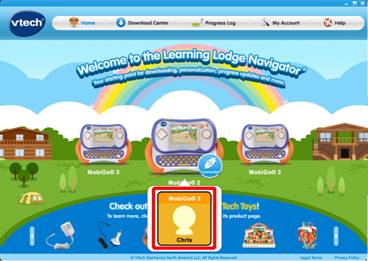 The second way to reach the MobiGo® Download Center is to click on
your child's profile underneath the MobiGo® image on the Learning Lodge
Navigator®'s home page.
The second way to reach the MobiGo® Download Center is to click on
your child's profile underneath the MobiGo® image on the Learning Lodge
Navigator®'s home page.
|
|

Step 6b
|
|
 This will bring you to the MobiGo® home page. Select MobiGo® Download
Center from the menu on the left.
This will bring you to the MobiGo® home page. Select MobiGo® Download
Center from the menu on the left.
|
|

Step 7
|
|
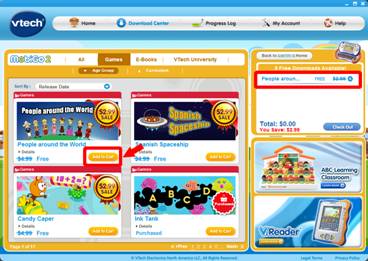 Once you're in the Download Center, search for the items you want and
click the Add to Cart button to add them to your shopping cart.
Once you're in the Download Center, search for the items you want and
click the Add to Cart button to add them to your shopping cart.
|
|

Step 8
|
|
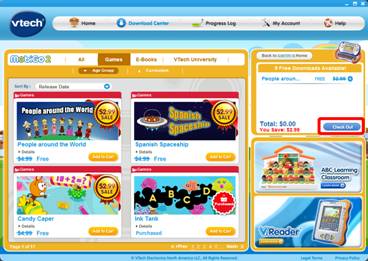 When you are done shopping click the "Check Out" button to continue.
When you are done shopping click the "Check Out" button to continue.
|
|

Step 9
|
|
 Select a payment method and then click "Proceed with Order".
Select a payment method and then click "Proceed with Order".
|
|

Step 10
|
|
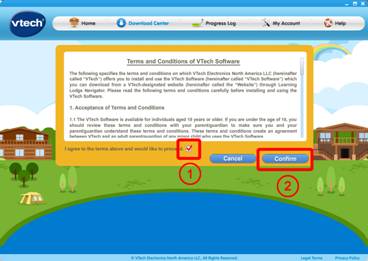 Click the checkbox to agree to the terms and conditions of the software
usage and then click Confirm.
Click the checkbox to agree to the terms and conditions of the software
usage and then click Confirm.
|
|

Step 11
|
|
 If you chose to pay through PayPal or a credit card, you will be asked
to complete your payment in the next step. Log in to your PayPal account
or fill in your credit card details to continue.
If you chose to pay through PayPal or a credit card, you will be asked
to complete your payment in the next step. Log in to your PayPal account
or fill in your credit card details to continue.
|
|

Step 12
|
|
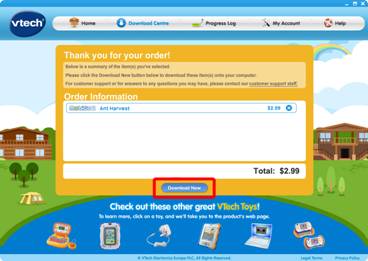 Congratulations! Your order is complete. Click the "Download Now"
button to download the items onto your computer. You can then transfer
them onto your MobiGo®. For help transferring your items, see the VTech
tutorial, "How to Transfer Downloaded Content onto Your MobiGo®".
Congratulations! Your order is complete. Click the "Download Now"
button to download the items onto your computer. You can then transfer
them onto your MobiGo®. For help transferring your items, see the VTech
tutorial, "How to Transfer Downloaded Content onto Your MobiGo®".
|