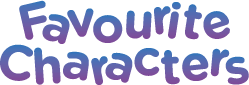Managing Your Child's Kid Connect Contact List
You can manage your child's contact list with the mobile version of Kid Connect.
Viewing Your Child’s Contacts
Go to your contact list and touch the icon to the far right of your child’s name to see all of your child’s contacts.
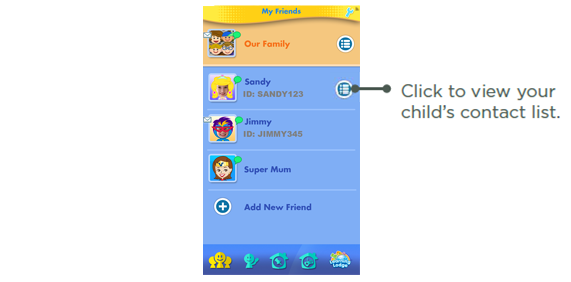
Adding or Removing Contacts from Your Child’s List.
Touch the plus sign to add contacts or the wrench to remove them.
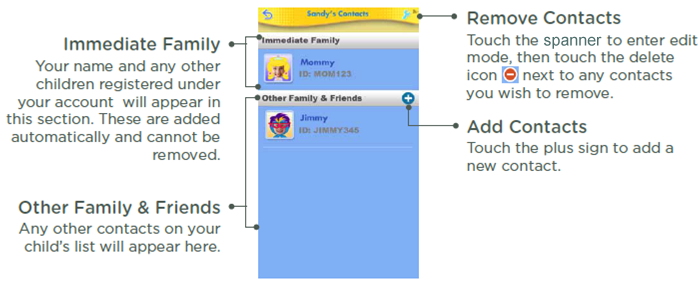
Sending
Friend Requests and Invitations
Touch the plus icon next to "Other Family & Friends" to go to the Add New Friend screen:
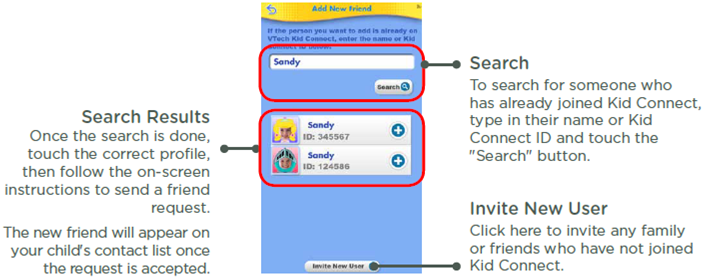
Notes:
VTech recommends searching by the Kid Connect ID. Your child's Kid Connect ID can be found underneath their name in your contact list. Friend requests from smartphone to smartphone are prohibited. The app can only be used to communicate with InnoTab® users.
The "Invite New User" button can be used to invite a family member or friend who has not already joined Kid Connect. Keep in mind the invitee must have a smartphone or tablet to be able to install the Kid Connect app.
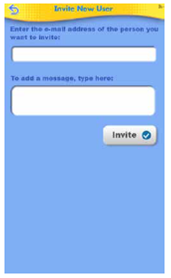
An email will be sent to the invitee asking them to sign up for Kid Connect. Once they sign up, they will still need to be added to your child's contact list before they can send messages to your child. Ask them for their Kid Connect ID and then send them a friend request following the procedure described above.
Accepting or Rejecting Friend Requests
Touch the Friend Requests icon to view
any pending friend requests for you or your children. Select a request to
accept or reject it.
to view
any pending friend requests for you or your children. Select a request to
accept or reject it.
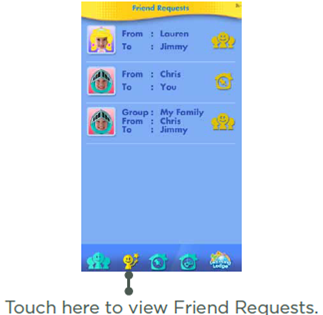
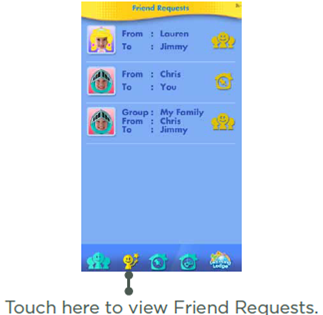
Family Group Chat
You
and any children who are registered under your account are automatically
entered into your family group. Anyone in your group can communicate in the
group chatroom, where all members can see and post messages.
To add or remove members from your family group, follow the same steps outlined in the sections above.
To see who's in your family group touch the icon to the far right of your family icon in your contact list.

To add or remove members from your family group, follow the same steps outlined in the sections above.