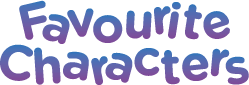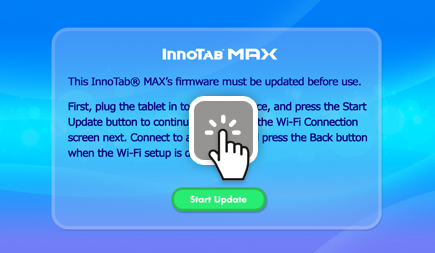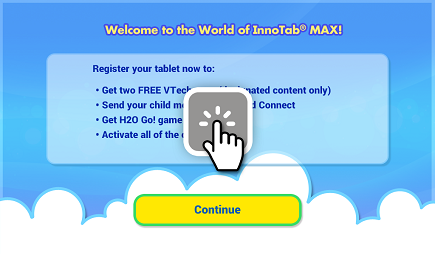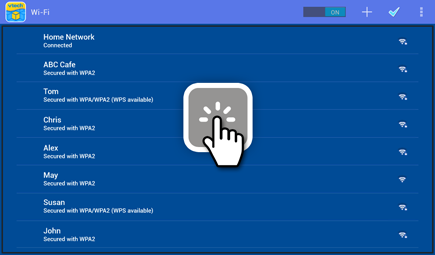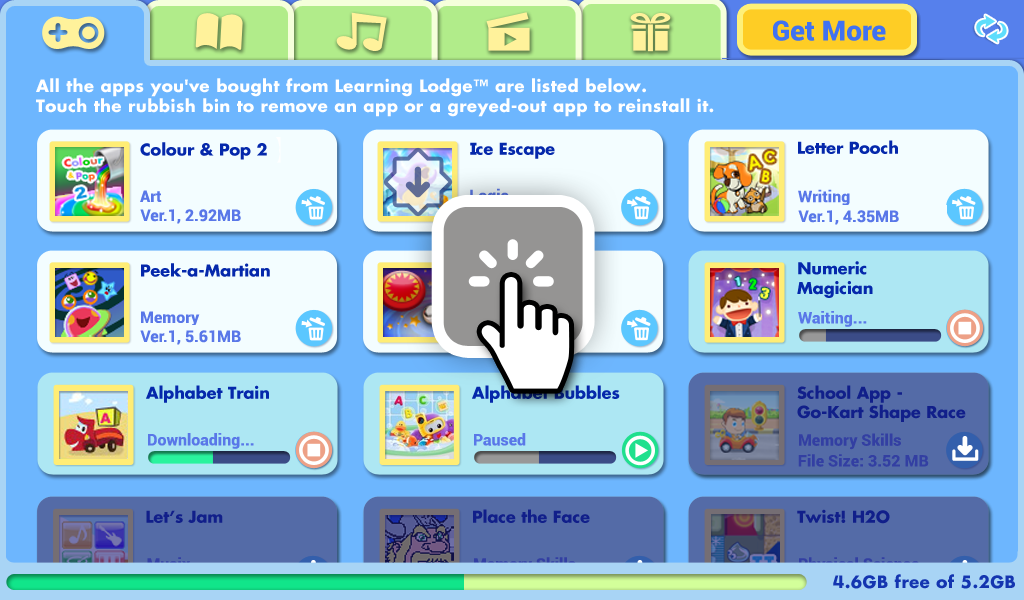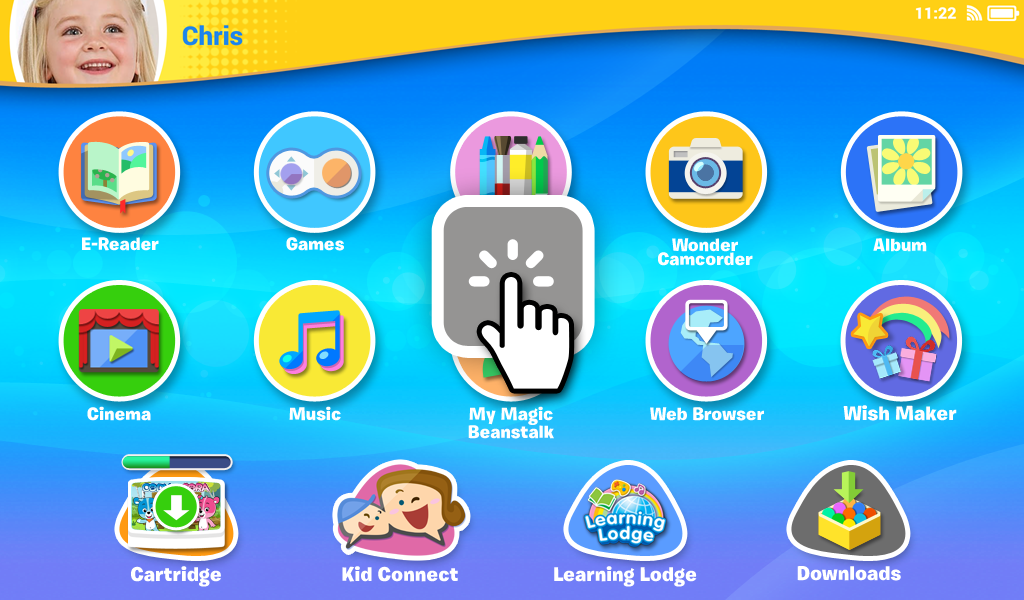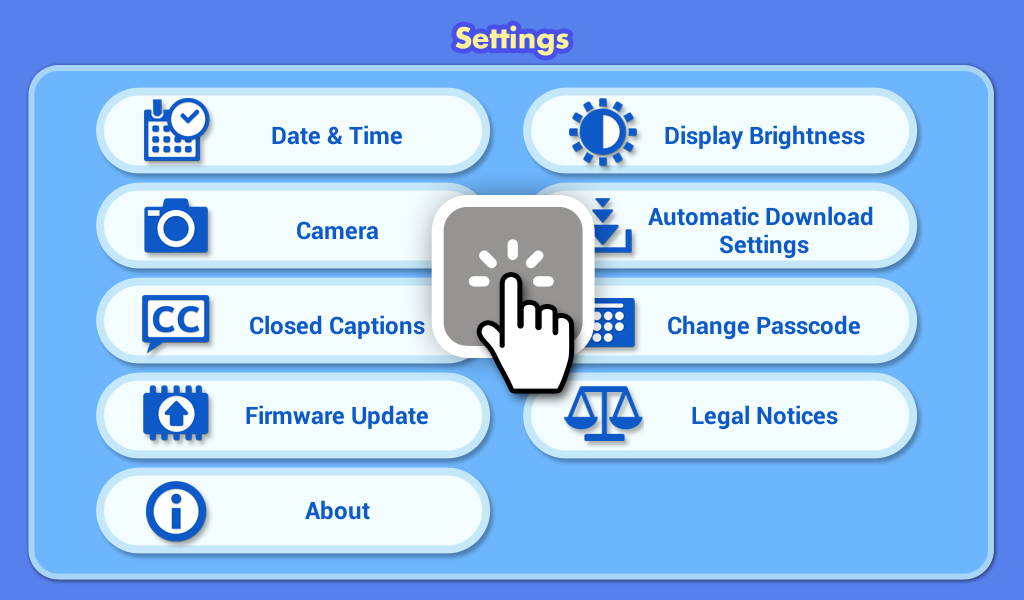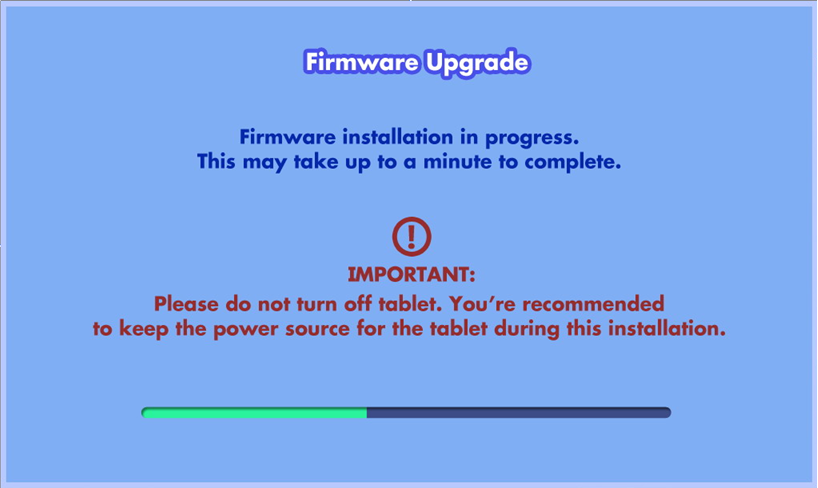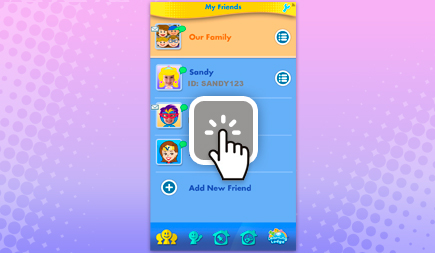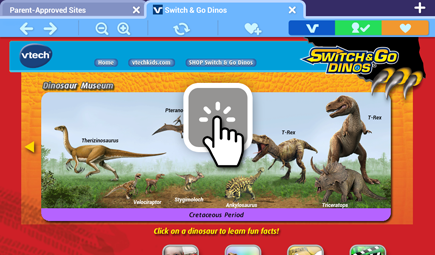This site uses cookies to store information on your computer.
Some of these cookies are essential, while others help us to improve your experience by providing insights into how the site is being used. For more detailed information on the cookies we use, please see our Cookie Policy.
Products
By Age
By Brands
Brands
Downloads
Parents
Parenting
Community
Customer Support
Consumer Services
Contact Us
About VTech
Tutorials