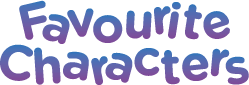Follow these instructions to set up a new Wi-Fi network on your InnoTab® MAX.
From the Lock screen, drag the Parental Controls icon ![]() to the circle at the center of the screen. Then, enter your Parental Controls
passcode.
to the circle at the center of the screen. Then, enter your Parental Controls
passcode.
![]()
![]()
Note: The InnoTab® MAX supports 802.11 b/g/n wireless standards.
InnoTab® MAX only supports the following security modes. Access points that use unsupported modes such as "WPA-CCMP" or "WPA2-TKIP" will not appear in the list.
- WEP
- WPA-TKIP
- WPA2-CCMP
- WPA-TKIP+CCMP
- WPA2-TKIP+CCMP
![]()
TIP:
Some public networks such as those found at stores, restaurants, hotels, or other public places may require you to log in by using the web browser. If this is the case, choose Web Browser Controls ![]() from the Parental Controls screen. Then touch the "Browse" tab to go to the network's login page.
from the Parental Controls screen. Then touch the "Browse" tab to go to the network's login page.
![]()